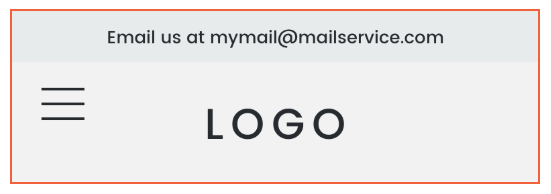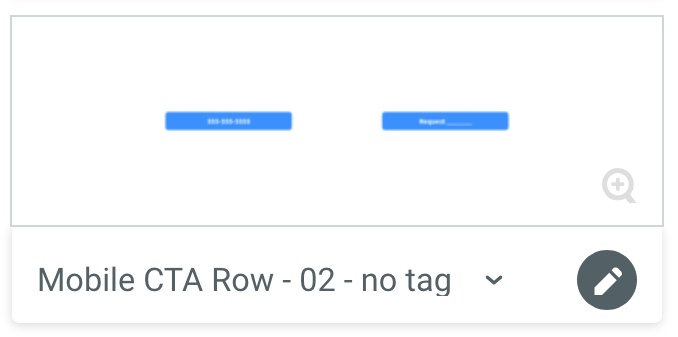Adding 2-Button Mobile Header Row
Without Smart Tag
Adding 2-Button CTA w/out Smart Tag
- Hover on bottom of mobile header to reveal the orange HEADER prompt. Click.
- Select Edit Design then Choose a header layout.
- Scroll down and select 10th design.
- Close Edit Design boxes.
- Hover on bottom of hero row to reveal + Add Section. Click.
- Locate Headers folder and select 02 - Mobile no tag
- Save section selection.
- Delete old 2-button row (if present)
- Double click newly added 2-Button CTA and update phone and request buttons accordingly
- Assume there is a Request Form available
- Select Row updated 2-Button CTA, copy.
- Select Row at very top of mobile view (Email us at mymail@mailservice.com row). Paste.
- Select newly added row and arrow it down to under logo row.
- Next, delete 2-Button CTA section directly under mobile hero.
- Replace Email us at mymail@mailservice.com with Motivating Factor. Adjust background, font color, font size to match overall site design.
- Note, there is a character limitation so keep motivating factor short.
- Font size 12px to 16px
- Must Be Title Case
- Delete old 2-button rows (if present) on all existing pages
2-Button CTA without Smart Tag
- ONLY AVAILABLE WITH SMART SITES
- Hover on bottom of mobile header to reveal the orange HEADER prompt. Click.
- Select Edit Design then Choose a header layout.
- Scroll down and select 10th design.
- Close Edit Design boxes.
- Hover on bottom of hero row to reveal + Add Section. Click.
- Locate Headers folder and select Mobile CTA Row - 02 - no tag
- Save section selection.
- Locate newly added 2-Button CTA section directly under mobile hero. Select Row then copy.
- Select Row at very top of mobile view (Email us at mymail@mailservice.com row). Paste.
- Select newly added row and arrow it down to under logo row.
- Next, delete 2-Button CTA section directly under mobile hero.
- Replace Email us at mymail@mailservice.com with Motivating Factor. Adjust background, font color, font size to match overall site design.
- Note, there is a character limitation so keep motivating factor short.
- Font size 12px to 16px
- Update Request _______ button and connect to associated page.
- Update Click to Call button. Replace Text on button with phone number.
- Update Click to call. Select or enter phone number.
Privacy Policy
| Do Not Share My Information
| Conditions of Use
| Notice and Take Down Policy
| Website Accessibility Policy
© 2024
The content on this website is owned by us and our licensors. Do not copy any content (including images) without our consent.